Initial release date: October 27, 2009
Developer: Riot Games
Designers: Steve Feak, Mark Yetter, Christina Norman, Tom
Cadwell, David Capurro, Rob Garrett
Genres: Multiplayer online battle arena, Real-time
strategy, Action role-playing game
Publishers: Riot Games, Garena, Tencent
Platforms: Microsoft Windows, macOS, Macintosh operating
systems
starting with tip number 1
turn on your attack move I cannot stress this enough but so many players are ranked significantly lower than their actual skill level due to them not using the attack move I know an ad carries the man who was stuck in low gold but climbed to diamond 4 within weeks after he started using this setting now what is an attack move well basically it's when your champion moves to a targeted location and hits the nearest enemy within range the vast majority of Pro players use attack move because it gives them a huge advantage on their opponents and helps them kite very smoothly here are a few examples for when attack moving is necessary firstly if you're checking a bush with an enemy inside it then you can attack move into the bush to instantly hit the target as soon as you gain vision secondly what you want to start kiting like goosies Vayne or SS Caixa then you need this setting turned on once you start cutting backward the game will automatically hit.
the enemy for you so you can focus primarily on your backwards movements now why is this important you ask well I'm sure most of you who do not use this setting have been in a scenario where you're kiting the enemy and you miss click beside them this would mean that your champion would then start walking towards the enemy and kind of makes it look like you're running it down mid turning on attack move will completely get rid of this problem and you'll never have to deal with it again alright so we want you to turn it on how do you turn it on first go into the practice tool pick a range champion and then click your settings once you get into game once do that scroll down on the hotkeys tab and expand on the player movement option there you'll see three options player attack move click player attack only click and player attack move from here you'll need to mess around and see which option fits best for you everyone has different opinions about which of these settings is best but for me personally I like the attack move setting on my a button because it allows me a range indicator for how long my auto attacks.
tip number 2
start using your F keys so what do the F keys do well try going into a practice game fill it with allied bots and scroll through your f1 f2 f3 f4 and f5 you'll notice that F Keys functions similarly to your space button which locks your camera into your champion however in this case the F Keys lock your camera onto your allied champions instead ok so why is this important well if you're playing a role like jungle or support where macro and roaming is super important then you're going to want to use these F keys to scout the state of each lane by using these keys you'll save yourself a ton of time because you won't have to manually drag your camera through the mini-map costing you precious seconds in the process now unlike the attack move command these keys in my opinion are not absolutely necessary but they'll definitely help you become much more aware of the other lanes however a lot of players avoid using the F keys because it feels kind of awkward to reach for them while your fingers are over a qwd are one trick.
I do like to avoid this is to bind them to my z XC and V instead you can do this by going into your in-game settings and then click the camera control tab alright at number eight we have turn on the area's warded ping now this one is pretty self-explanatory but you'll be surprised at how many players don't even know that this ping exists I don't blame them either because the default settings that you're given at level 1 do not have this ping binded to any keys at all also this is a relatively new feature so you'll have to mess around with it in practice tool and see which button best suits you all right so now why is this important well the alternative to using this ping is to normal ping in an area and then press your Enter key and type warded although this alternative does the job it takes a lot longer to do and is way less convenient having one simple button to warn your teammates about words is the most optimal way to prevent them from wasting their time trying to gank your lane if you want to set a hotkey for this then go into settings communication and then scroll down to the area is warded ping hopefully that'll help you guys out alright.
Tip number 3
we have turn on target champions only I'm sure we've all been in a situation where the enemy champion is super low and is basing under their turret at this point you decide to lock in your yellow card and then flash autocue them to finish them off however what really happens is that you end up miss clicking after your flash and yellow carting the enemy tower not only is this super embarrassing but you've also just wasted your flash and given them a free kill however do not worry this specific setting will prevent this scenario from ever happening ever again go into your settings go to abilities and spells and scroll down until you see target champions only bind that to a key and try it out in a practice tool game trust me you will thank me and you can thank me by clicking like on this video what this setting does is it prevents you from hitting minions or towers or monsters with your abilities and auto attacks on top of that you can even turn this into a toggle by going into the settings then the game tab then scrolling down to the treat target champions only as a toggle button once you turn that on all your abilities will only hit champions until you toggle it off this is useful for when you're playing champions like Pantheon who want to flash W on to their targets or Twisted Fate when you're wild carding an opponent alright I coming.
Tip number 4
we have turned off your quick cast on your trinket Ward or support vision items right now don't get me wrong there is nothing wrong with quick casting your trinket rewards I quick cast my trinkets when I'm playing Lee sin for those smooth ward hops however if you're relatively new to support or playing at a level between unranked to load diamond then you should try turning off the quick cast on your wards the reason for this is because the range indicator is much
League of legends top 10 tips for improving your gameplay
more clearly when you are not smart casting this button you get to see the full vision range of whatever trinket you're about to place and you can utilize this information to optimize your ward placements however there are some downsides to this one example would be when the enemy enters the bush and you try to ward it to get vision, not smart casting this ability would mean that there are 8.5 seconds lay for the vision of that Bush which can actually impact the upcoming fight so our advice is to play a bunch of normal games with a normal cast on and then turn it off when you're ready to jump into ranked all right next
Tip number 5
we have to make your mini-map bigger before we explain anything I want you to go into the practice tool right now click settings then interface and then slide the mini-map scale to the far right to make it as big as possible once you're done with that I want you to try playing one normal game with the mini-map at 100% what you'll notice is that your map awareness will improve significantly with this one simple setting having the mini-map as big as possible will help you spot enemies easier with your peripheral vision and make you seem like dopa in your solo queue games everything becomes so much easier to see.
whether it's enemy wards jungle m.i.a lanes or even just spawn timers for neutral objectives the only downside to this is that sometimes you'll end up clicking onto the mini-map when you're using an ability or moving because it covers so much of your screen but there's a way to prevent this you can do that by disabling mini-map movement just go into your settings and turn off mini-map movement if you find this to be a recurring problem for you all right and at
Tip number 6
we have shown mana costs for all your ability icons one of the easiest and most important settings that you must turn on is your mana cost for your abilities by doing so a small number will appear at the top right of each ability icon which displays the mana cost for your skills this is extremely important for calculating how much mana you need to do a combo when you're almost out of mana for example if you're playing as Lux then you'll need exactly 50 mana for your q 110 mana for your E and then 100 mana for your alt totaling 260 mana instead of hovering your mouse over each ability and adding it up you can instead just look at the ability icons and save yourself a ton of time you have to try this out and let us know how that goes down below alright
Tip number 7
We hidden the remote-- display bar not too long ago right introduced a new feature that displays all the emotes used by your teammates on the left-hand side of your screen this is a cool new feature it doesn't help you win games at all having this setting turned on does the exact opposite having these emotes constantly pop up at the left side can distract you and can cover specific parts of your screen as well on top of that some of the sounds that the emotes make are extremely misleading you might hear someone using a moat and be fooled into thinking that your enemy laner is about to use an ability we recommend that you turn this off completely to reduce the number of distractions during your game you can do this by going into your settings then interface then click the drop menu on the remote-- bubble display and change it to off if you want to keep it but without the sound that you can change it there as well alright and at
Tip number 8
we have optimized your in-game graphics for those of you out there with a really good computer you can completely ignore this part.
Tip number 9
but for those of you who have an average or subpar computer then this part will help you rank up the most go into your settings and mess around with every graphic until you optimize your frame rates there is nothing more frustrating in the world than playing with FPS lag and we're here to teach you how to eliminate that firstly you want to turn off eye candy this can be found in the video section and basically all it does is eliminate the small little glitters and sparks that are found on the map having this turned on will only reduce your frame rates and does not help your gameplay whatsoever next you want to turn shadows off completely this will make a drastic difference in your FPS stability and again does not affect your gameplay at all and no this won't magically disables SW or ultimate and also it won't get rid of fog of war and ice tribe once you're done with that you want to mess around with the character quality environment quality and effects quality until you've reached a setting that you're happy with lastly you want to mess around with the character inking vertical sync and anti-aliasing these settings can and will affect your FPS but you need to choose which ones you want to keep our.
Tip number 10
The LAST And final tip for instant improvement is to mute all of your teammates just kidding it turns on colorblind mode if you watch a lot of pro players' streams and you might have noticed that some of their HP bars are yellow rather than in green this is because they use a setting called colorblind mode which was originally meant for people who have trouble seeing specific colors or who can't see colors at all now by turning us on the abilities will look much more distinguishable and they'll be easier to see for example let's take a look at soon as poison trail with and without colorblind mode turned on without colorblind mode it's this dark green color that kind of blends in with the ground making it almost impossible to tell whether you're inside the smoke or not on the flip side if you have a colorblind mode on it'll be this bright blue color which clearly shows you.
the range on this ability however does keep in mind that colorblind mode is all down to personal preference some people prefer to see the nice bright variants with the blue colors and some people don't so it's your job to find out and Also if you do want to mute all your teammates you can do that sometimes too that's a 410 setting changes that you can do for instant improvement in a league of legends to let us know.
how these setting changes worked out for you in the comments down below and if you enjoyed watching this then make sure to click that sub button also make sure to check out pro guides comm use the description link below if you want to see huge improvements to your rank thank you guys so much for watching good luck in your next few games and we'll see you on the rift.
Related Post:
What is Marathon Game? | Story





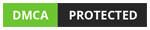
.jpg)



.jpg)
0 Comments